Initial Setup
After installing Agregarr, you need to connect it to your Plex server and optionally configure collection sources and download methods.
Sign in to Plex
Open Agregarr at http://localhost:7171
- Click Sign in with Plex
- Log in with your Plex account
- Authorize Agregarr
You need to use the Plex account that owns your server.
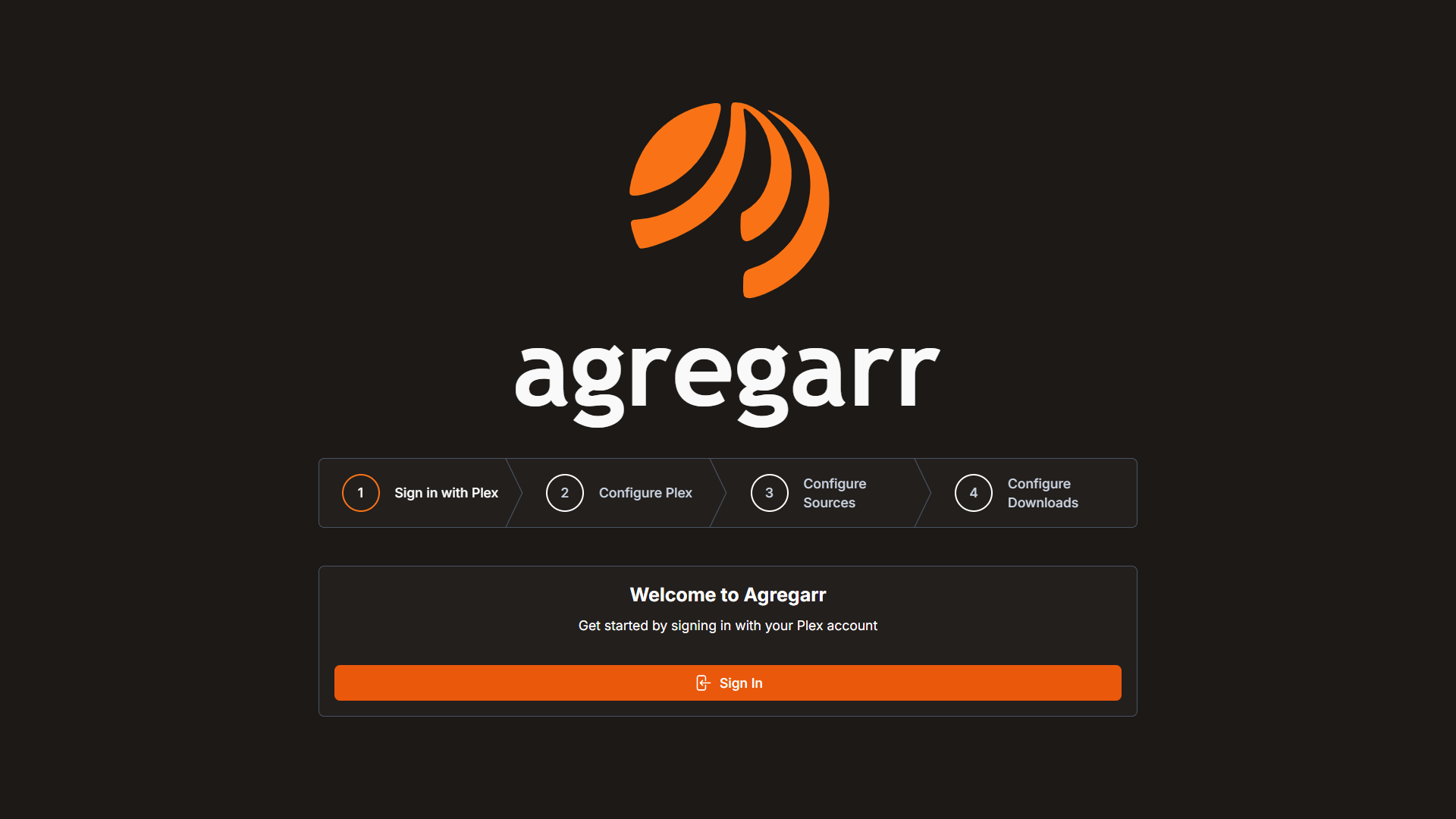
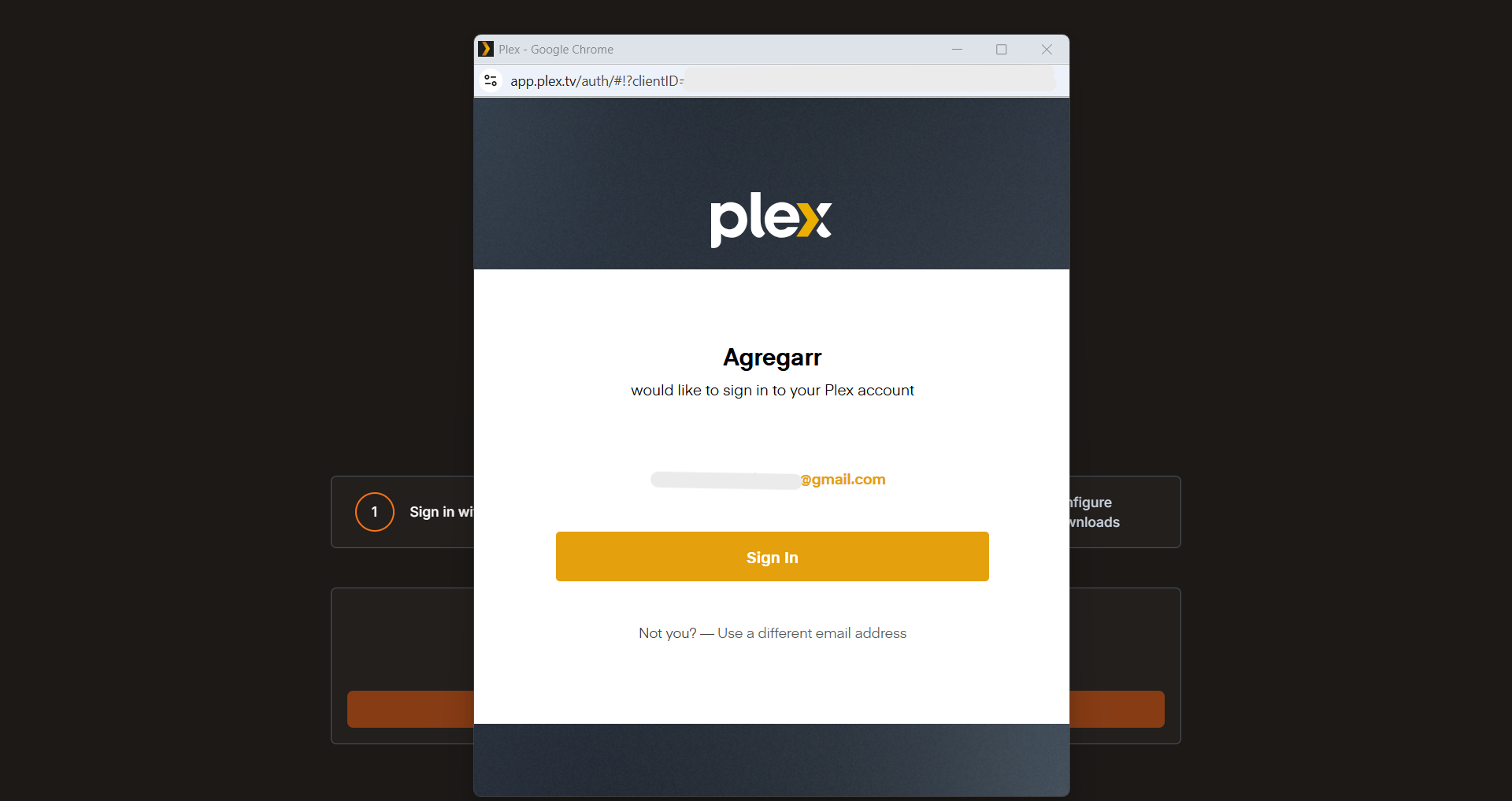
Select Your Plex Server
- Click the refresh icon next to the server dropdown
- Select your Plex Media Server
- Click Continue

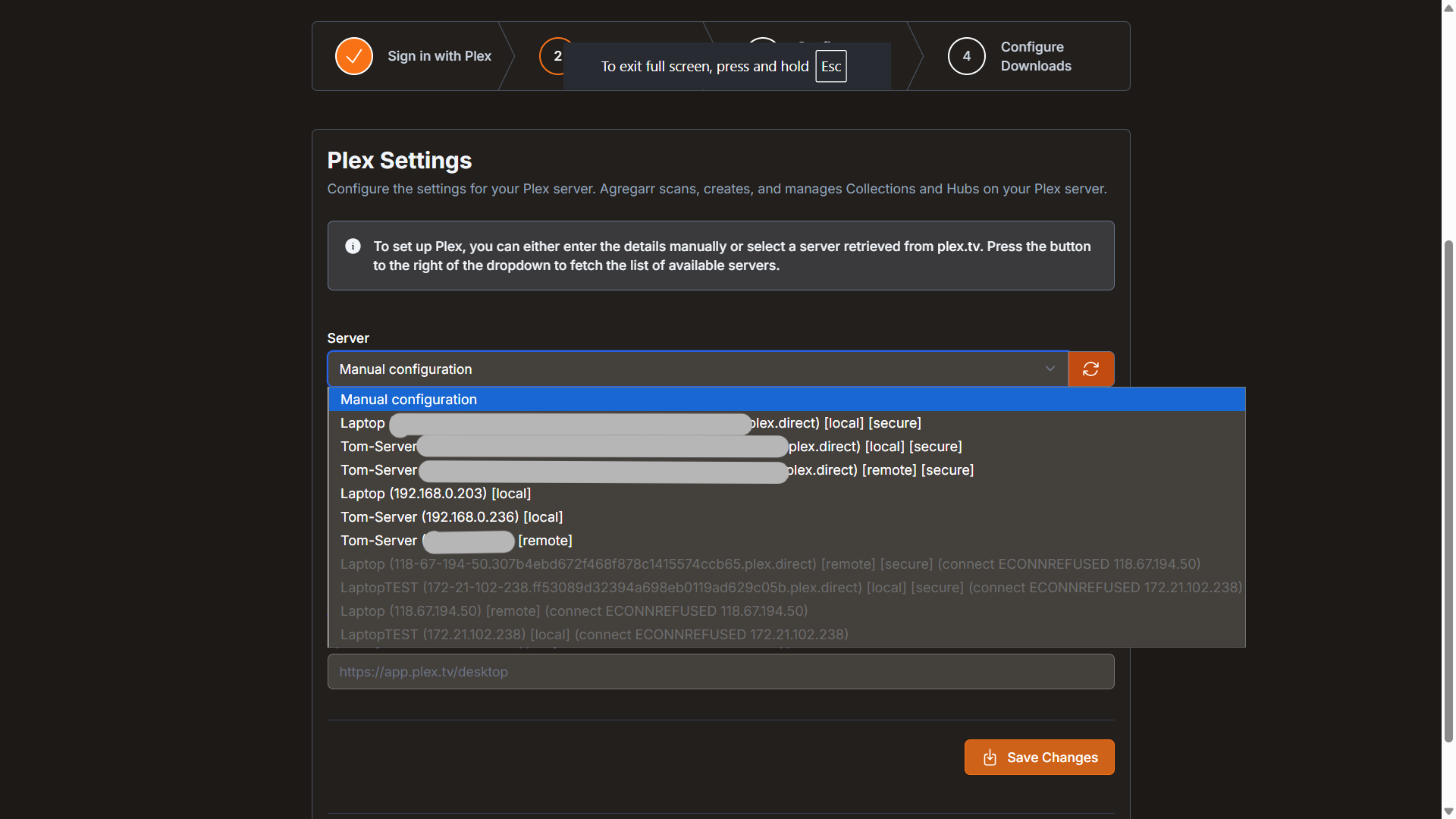
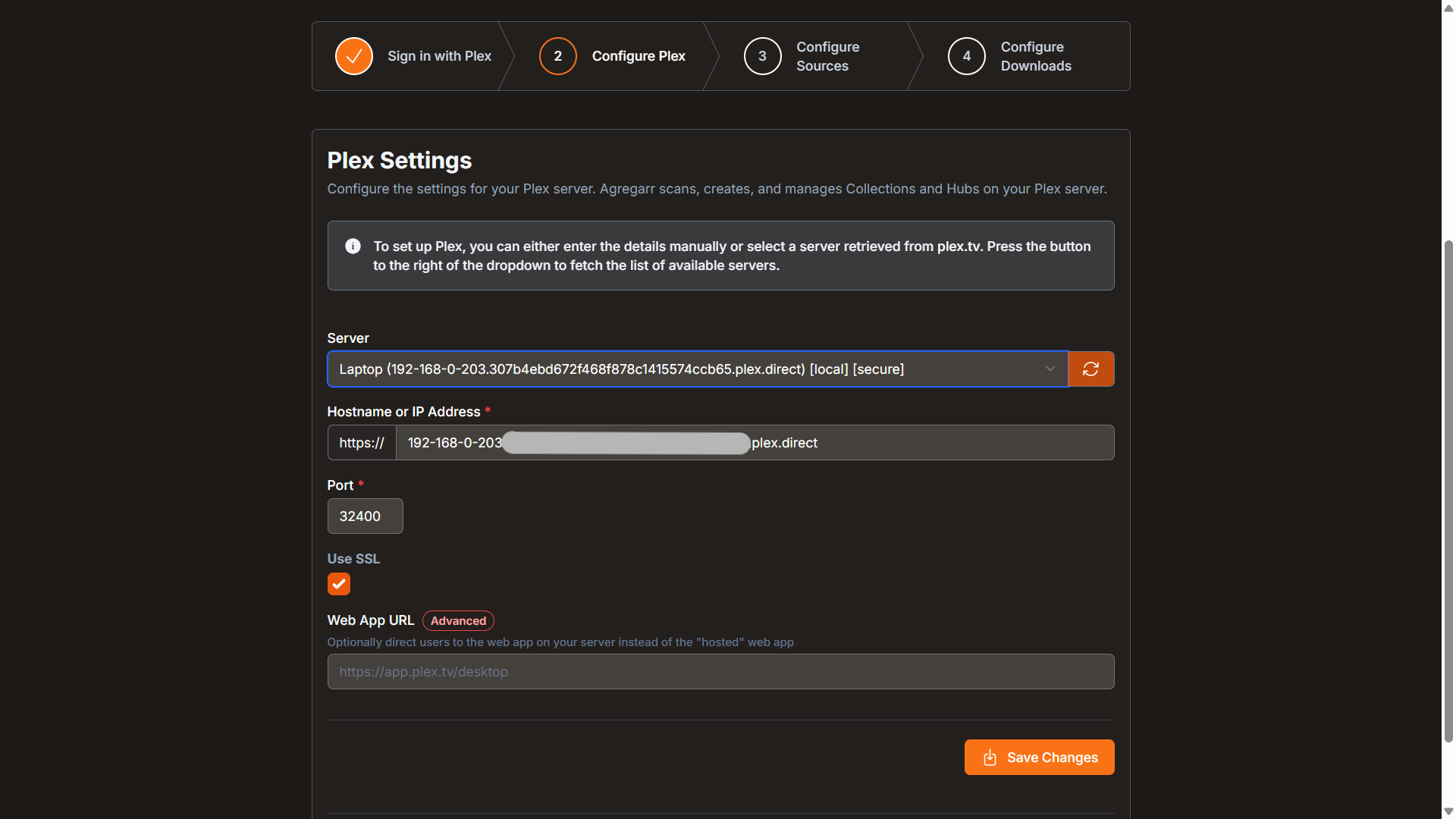
If you want to manage multiple Plex servers, you'll need separate Agregarr instances.
Configure Sources (Optional)
Some sources work immediately, others need API keys. You can skip this and add them later.
Works Without Setup
- IMDb
- TMDb
- Letterboxd
- FlixPatrol (Network Top 10s)
- AniList
Requires API Keys
See the Collection Sources page for detailed setup instructions for:
- Trakt
- MDBList
- MyAnimeList
- Tautulli
- Overseerr
Each source has a Test button to verify your configuration works.
Configure Downloads (Optional)
If you want Agregarr to download missing items from collections according to your set filters, you can set up:
Radarr/Sonarr - Directly adds, monitors, and initiates a search for content. You can add multiple Radarr/Sonarr servers if needed.
or
Overseerr - Creates either manual or auto approve request
Source identification options
Both download methods have options to differentiate which source the item is being downloaded from
| Setting | Overseerr user | Radarr/Sonarr tag |
|---|---|---|
| Single | Aggregarr | agregarr |
| Per-Source | e.g. IMDbAgregarr | e.g. imdb-agregarr |
| Per-Collection | e.g. IMDbTop250Agregarr | e.g. imdb-top-250-agregarr |
Run Discover Existing Collections & Hubs
Once setup is complete:
- Click Finish
- Click the Discover button
- Agregarr will scan your Plex library
This finds all existing collections and default Plex hubs (Recently Added, Continue Watching, etc.) so Agregarr can manage them alongside new collections.